Test configuration: Microsoft Intune
You can run tests to ensure the user account is configured correctly.
To test your configuration:
- Log in as a Destiny Administrator.
- Select Setup > Sites sub tab.
- Next to the district name, click the Edit icon,
 . The Edit District page appears.
. The Edit District page appears. - Under Resource Management, click Configure.
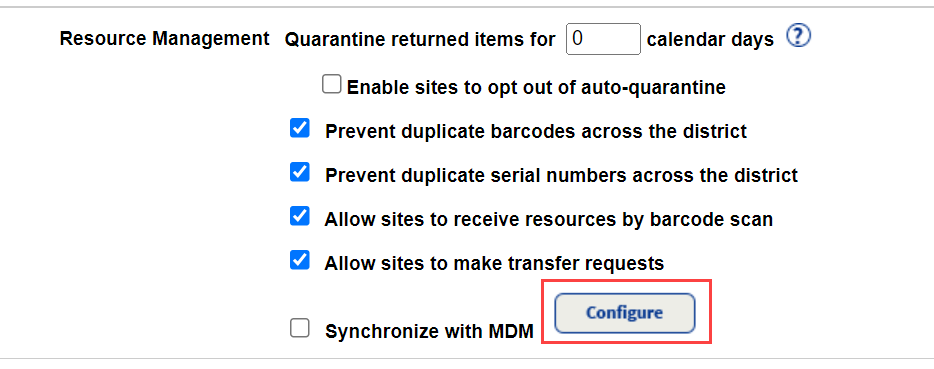
- The Mobile Device Management integration homepage appears.
- At the top-right of the page, use the Account Setup drop-down to select Microsoft Intune.
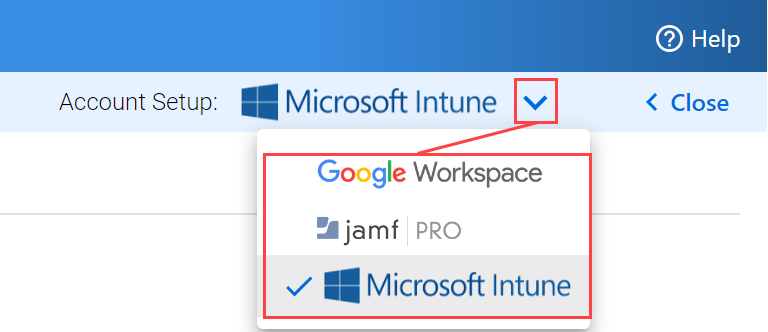
- Click the Microsoft Intune logo. The Configure Microsoft Intune Connectivity pop-up appears.

- Click the TEST CONFIGURATION tab.
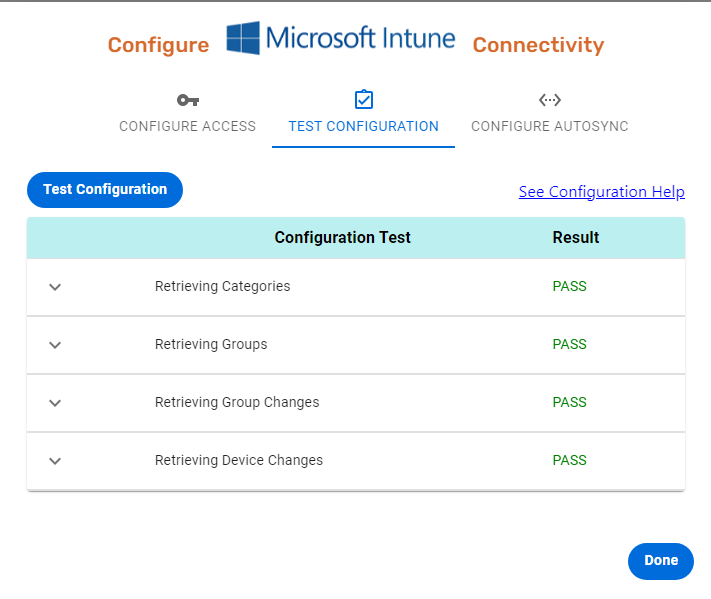
- Click Test Configuration to run the following tests:
Test Name Verifies the authentication account is configured to... Retrieving Categories Read all device categories that exist in the system.
Retrieving Groups Read all dynamic/static groups that exist in the system. Retrieving Group Changes Read newly created, updated, or deleted groups. Retrieving Device Changes Read newly created, updated, or deleted devices. - Review the Result column:
If the result is... Then... PASS Your configuration was successful. Continue to map data into Destiny templates. FAIL Your configuration was unsuccessful. Do any of the following:
- Under Configuration Test, click the drop-down next to the failed test to see messages and error codes. Then, troubleshoot with Microsoft Intune.
- Repeat the steps to configure data to Destiny sites, and then rerun the tests.
If you need assistance, contact customer support:
- Call: 800.323.3397
- Email: techsupport@follettsoftware.com